Configuring on web
- Log in to supLink web, and then click App Manage.
- Under supOS App, click New.
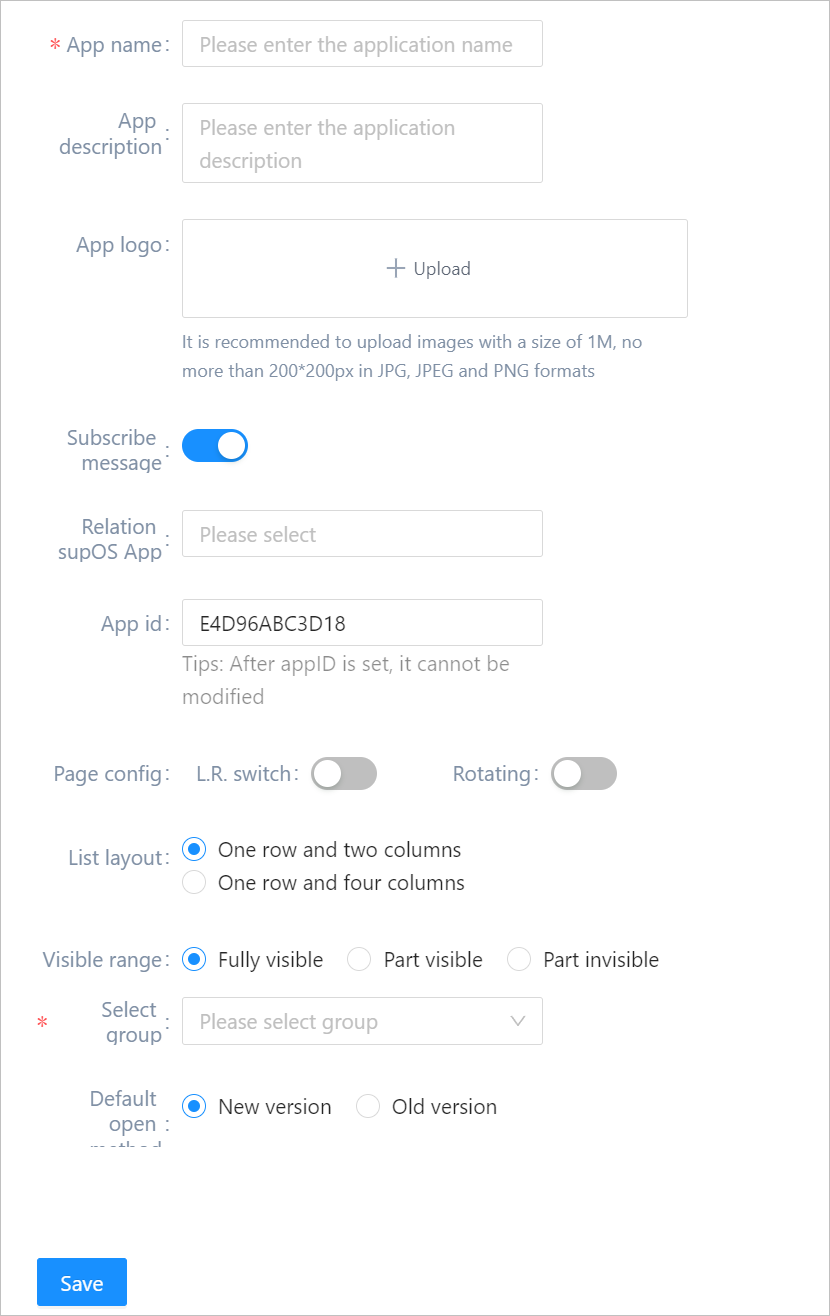
| Parameter | Description |
|---|---|
| Subscribe message | Enable it for the application to receive messages on mobile. Link a supOS app to receive notice from it. info Work with supOS Notification Center. |
| Page config | Select whether to display page switch arrows and rotate icon on mobile. With them enabled, you can click arrows and icon to view the next page or rotate the page. |
| List layout | Select the layout of displaying multiple pages and folders. |
| Visible range | Set the application visible range. Select roles to grant permissions when set Visible range to Part visible or Part invisible. |
| Select group | Select an app group for the application. |
| Default open method | Select the default version on which the app can be opened. You can change it to Old version if new version has compatibility issue. |
- Click Back after saving the configuration, and then click Setting on the app.
- Click Setting, and then select pages from the pop-up window to be part of the app.
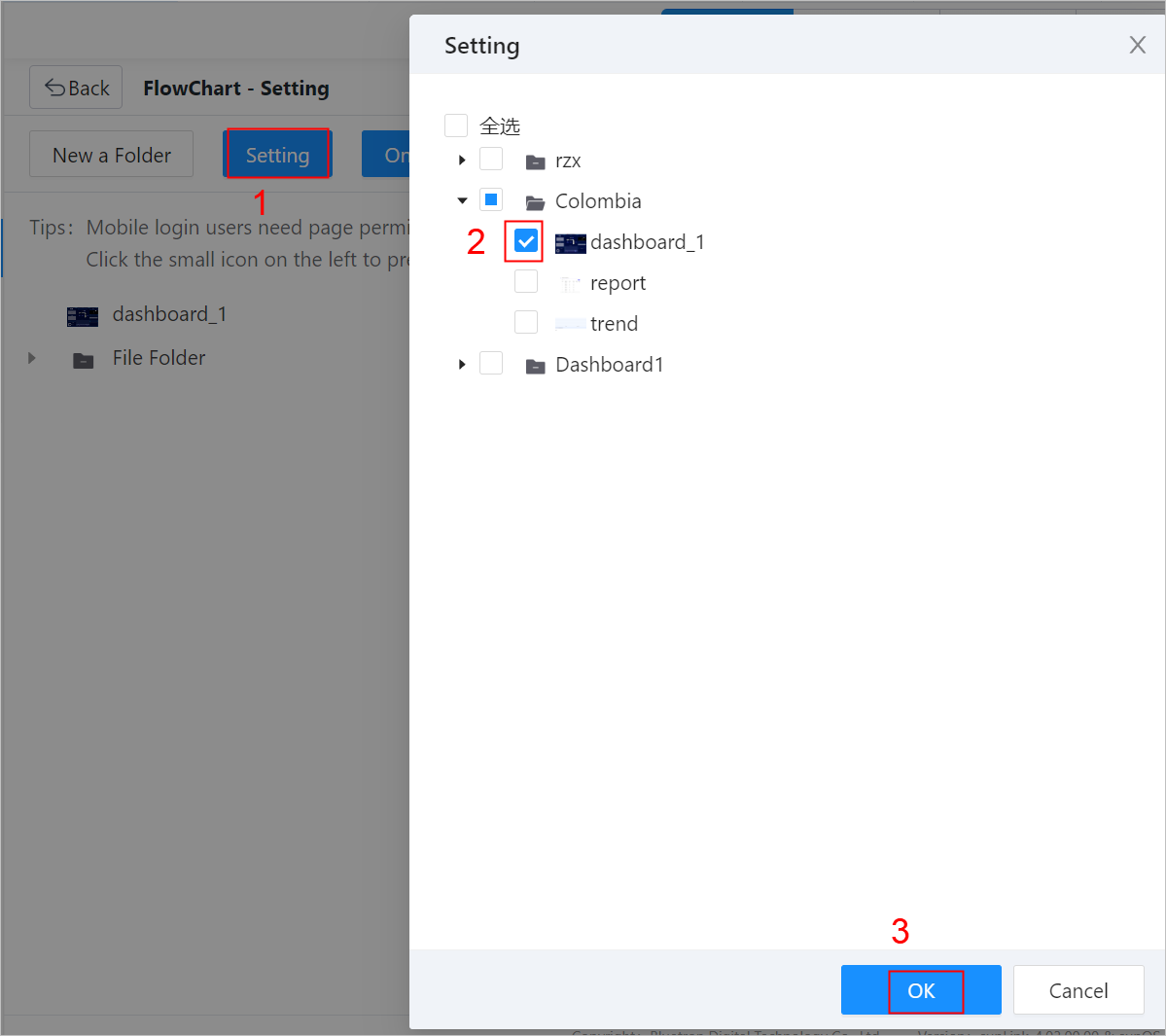
info
- Only application pages that are set to be distributed to Mobile terminal in supOS > Business Designer will be displayed.
- Self-adaptive elements include input box, drop-down list, radio, multi-selection, upload, image, cascade selection, table, data, hidden area and button. Other elements will not be displayed properly on mobile.
- (optional) Click One click configuration to add applications and pages under them to flowchart in batches.caution
This will wipe out selected pages, and please operate with caution.
- (optional) Click New a Folder to add a folder and then add pages inside it.
Viewing Effect on Mobile
- Install supLink mobile on your phone, start it and enter the supLink server address, tap Start.
- Log in with the same account as supOS.
- Under supOS App, tap the app, and you can see the pages you added on web.info
The supOS App group name is set on web in Group Manage.
- Tap the page to see the details.
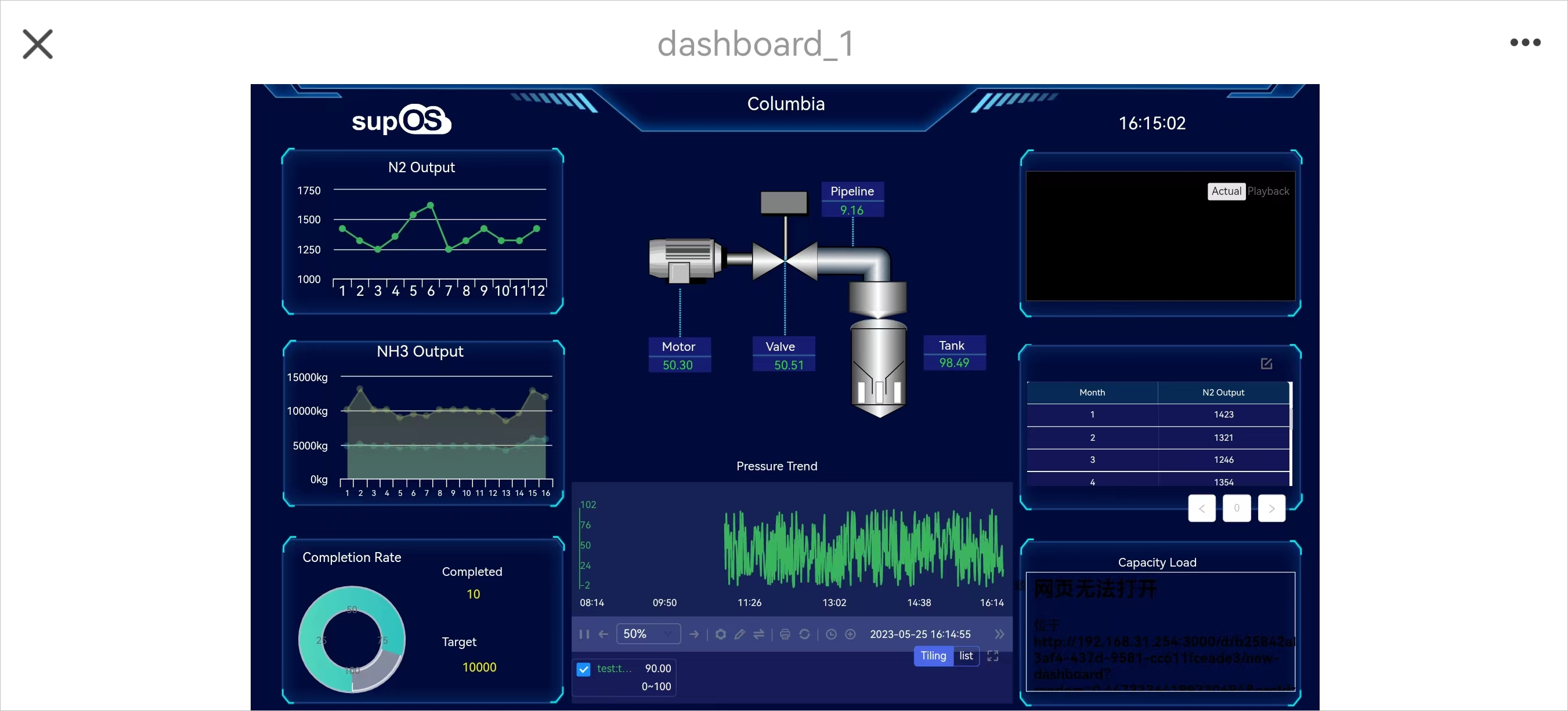
info
If you added multiple pages in the app, you can tap the arrow on both sides to switch pages.